Location settings
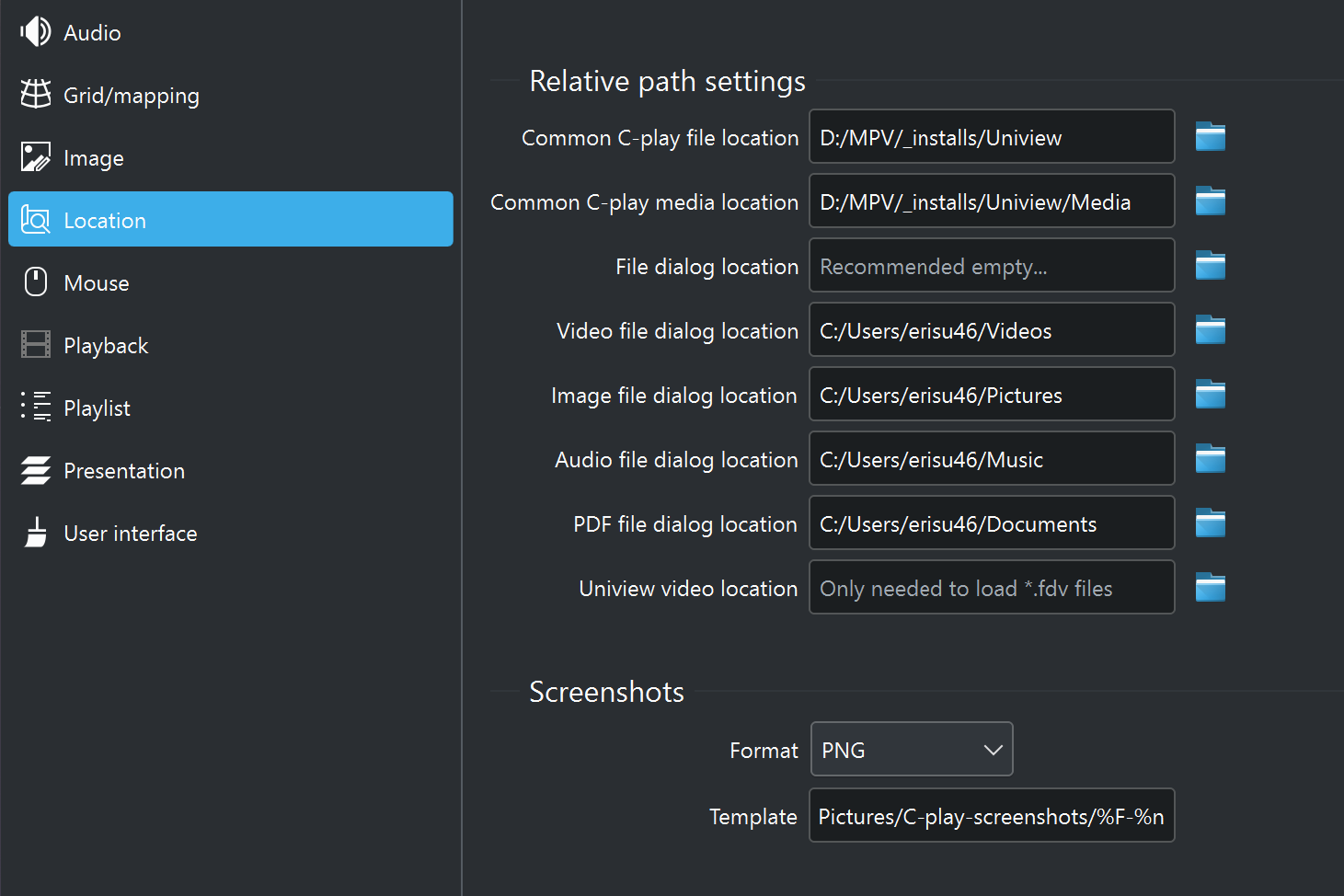
There are several optional file location you can set, that simplifies file management in C-Play.
These are found in “Settings -> Configure -> General”.
1. Common C-play file location (recommend to set)
This is the folder that you preferably store all saved “.cplayfile” and “.cplaylist” files. When this folder is set it will be used as the default folder for saving of these files, as well as when adding already saved “cplayfile(s)” to the playlist. A “.cplaylist” will also use relative path to “.cplayfile(s)” when this is set.
2. Common C-play media location (recommend to set)
The base location of where your media is stored. The benefit of setting this path is that when you save a “cplayfile” the path to media, audio, overlay etc will be relative. To simplify moving of content across drives if necassary.
3. File dialog location (recommended empty)
The file location path could be set to hold a preferred path for which C-Play will always open it dialog to when clicking “Open File”. But as default, this is empty, and C-Play then opens the last path you loaded a file from.
4-7. Default file location for various layer types (from C-Play v2.1 and newer)
There are specific file location settings for various file dialogs used with the Layer functionality introduced in C-Play v2.1. They are normally set to the file type specific path in Windows (for video, pictures, music and documents(for PDF:s)). However, please feel free to change this depending how you store files on your cluster.
8. Uniview video location (legacy)
C-Play supports loading of Uniview “.fdv” files, for utilizing C-Play within an environment that has Sciss Uniview runnning alongside it, or that has been used before. Does path are relative by nature, so C-Play needs to now where Uniview looks for the video files, which should be this path. Though, it is highly recommend to start using only “cplayfile” and “cplaylist”, which is very easy in C-Play, and also more powerful.