Control/select media features
These are the runtime controls to use when a file has been loaded from either “Open File” or from the playlist.
Start with selection of an audio track. You can switch the audio track even when the video is loaded and playing (though it is recommended to pause first, to preserve good sync between audio and image.)
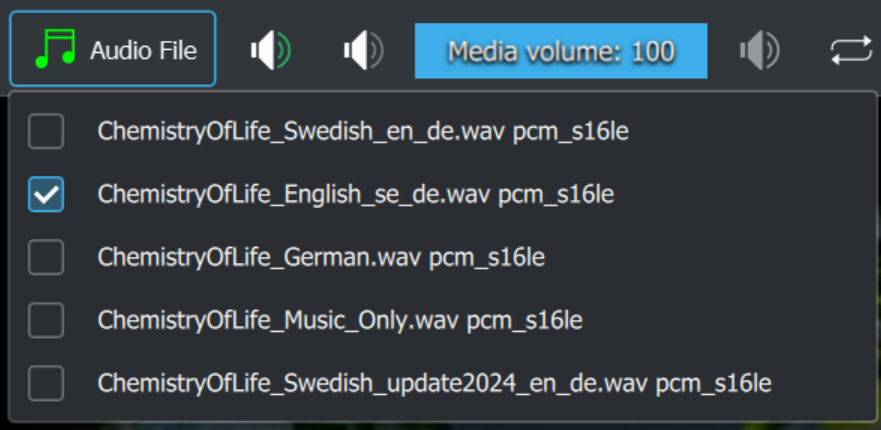
“Note: You can in the Audio Settings set to load all external audio tracks alongside the video file. Embedded tracks are always loaded”
Video/image mapping
If the video/image media is not correctly mapped (looks weird), most likely the correct media mapping have not been set for this particular media.
First make sure to select what type of stereoscopic mode your content has, and then also specify if what type of grid your content should be mapped on.
These are the grid mappings for specific content:
- None : For pre-splitted movies (meaning content is prepared in advanced to look correct on every client). Every client normally has different video content (but still same file names).
- Plane : For regular flat media, to map it onto a plane in 3D space.
- Dome : For fulldome/fisheye video/image content (1:1 aspect ratio).
- Sphere EQR : 360 equi-rectangular content (2:1 aspect ratio).
- Sphere EAC : 360 equi-angular cubemap (preferred by Google/YouTube).
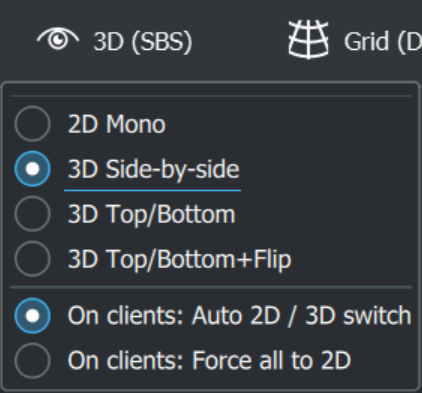
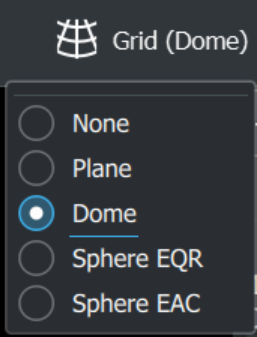
Note: You can force 3D content to be displayed as 2D by forcing 2D, with the settting below in the stereoscopic mode drop-down menu.
Control what happens at “End of file”
When your video/audio has finished playing, you can set what happens at the “end of file”. The different modes are:
- EOF - Pause : Just pause when the media has reached it’s end.
- EOF - Next : Go to next file in the playlist automatically.
- EOF - Loop : Loop the media file (infinite).
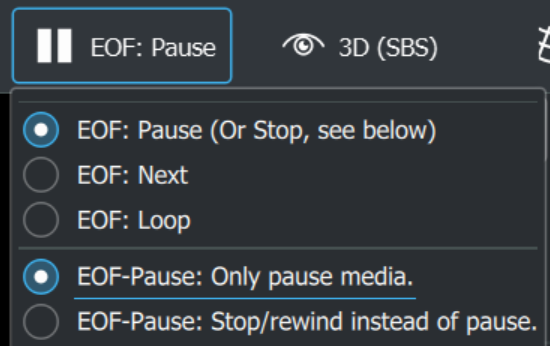
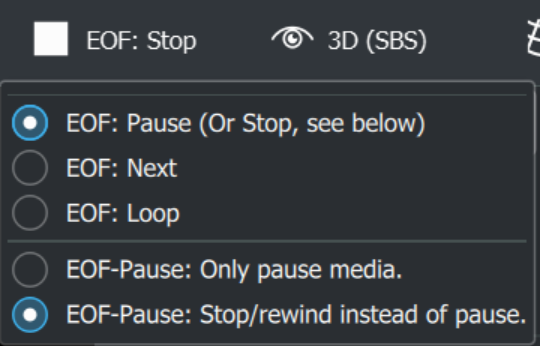
Note: As seen above, you can choose to replace all triggers of a “Pause” in the end of a file to perform a “Stop” instead. Does, your video will stop/rewind to start instead of pausing in the end. In the settings, you can also trigger a “media visibility fade down” when a stop/rewind occurs.