Spin & Move / 360 Control
C-Play has built in some controls to make static material feel a bot more alive, or alter the viewpoint of certain material at runtime. These are located in the UI header under the “Spin & Move” button.
This section is only enabled if you have chosen to map your content on either a dome or a sphere.
When using a dome mapping, only the Yaw rotation controls are enabled (as seen to the left below), to facilitate a rotation of your media to put it on a different orientation.
When mapped on a sphere, alongside Yaw, Pitch and Roll is enabled as well (as seen in the middle image below).
You clearly see in the icon coloring, both in the header taskbar, and in the drop-down UI, that a spin operation is enabled.
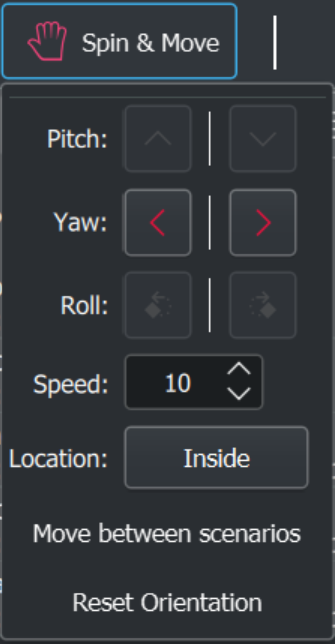
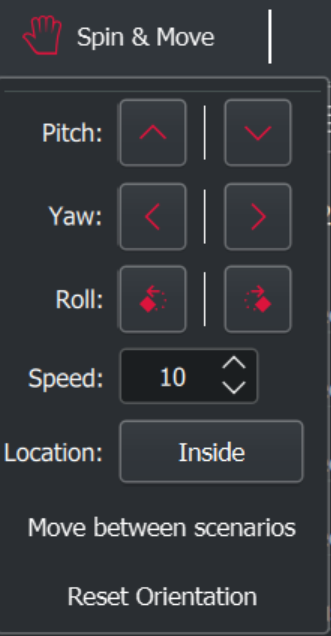
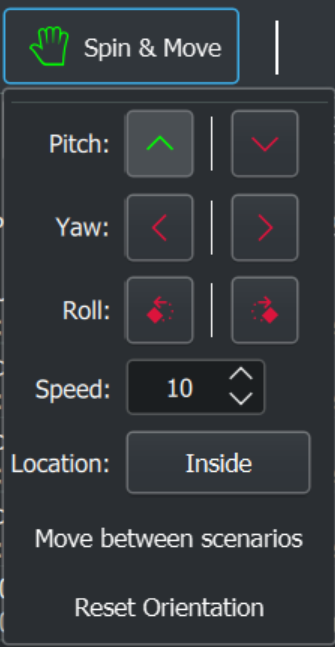
The four additional controls and triggers are:
-
Speed: The speed of all the above operations.
-
Location: Intuitive way the rotation corresponds to the control, either when your inside an object or outside an object (such as a sphere).
-
Move between scenarios: Moves between the current values and the “Alternative Transition Scenario”, as further described in the Grid & Mapping settings.
-
Reset orientation: Resets all operations above to the default values.
Note: A change in the Grid mode of a grid type triggers an automatic reset.